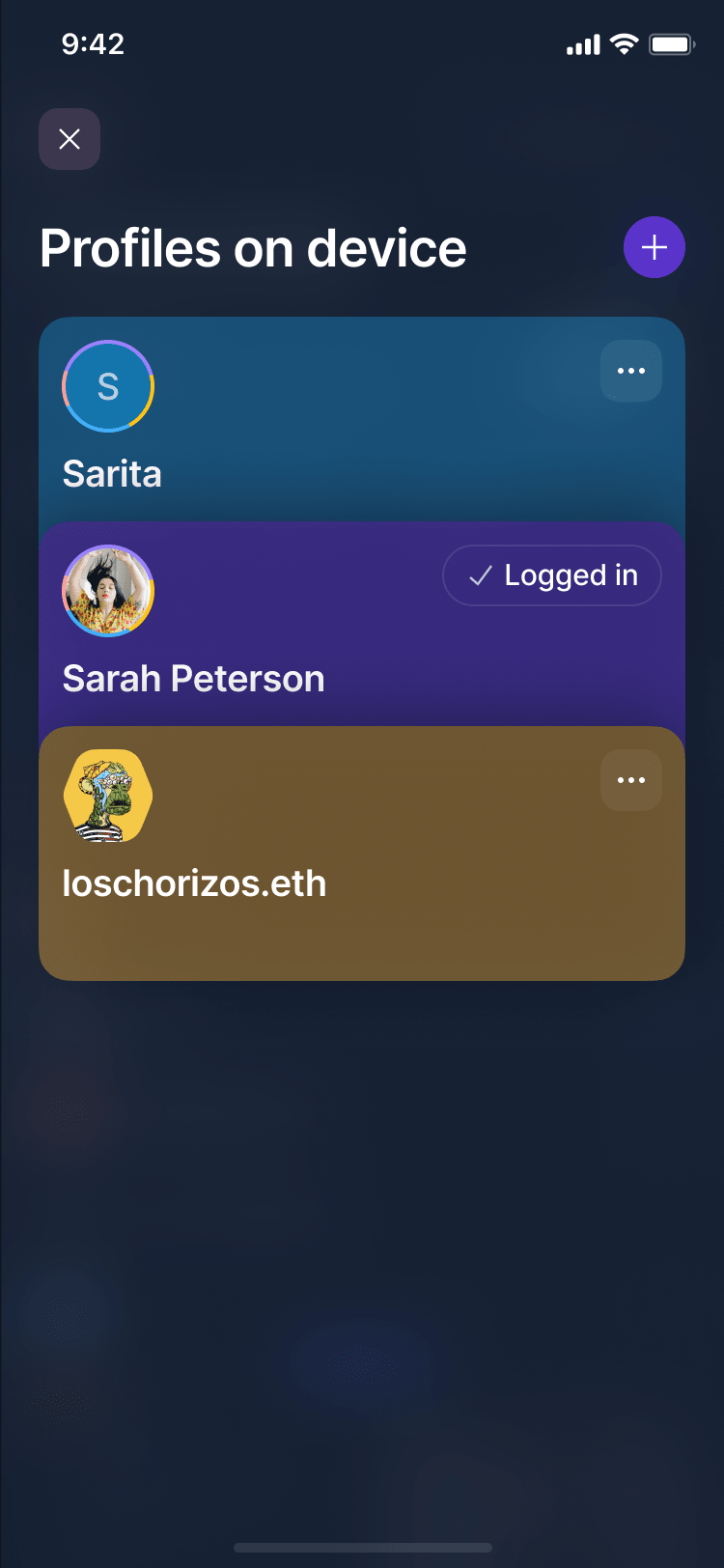New
Token-Gated Community Management in Status 2.0
Make the
jump to web3
Use the open source, decentralised crypto communication super app.Betas for Mac, Windows, Linux
Alphas for iOS & Android
Communities
Discover your community
Find your tribe in the metaverse of truly free Status Communities.
Explore the universe of self-sovereign communities.
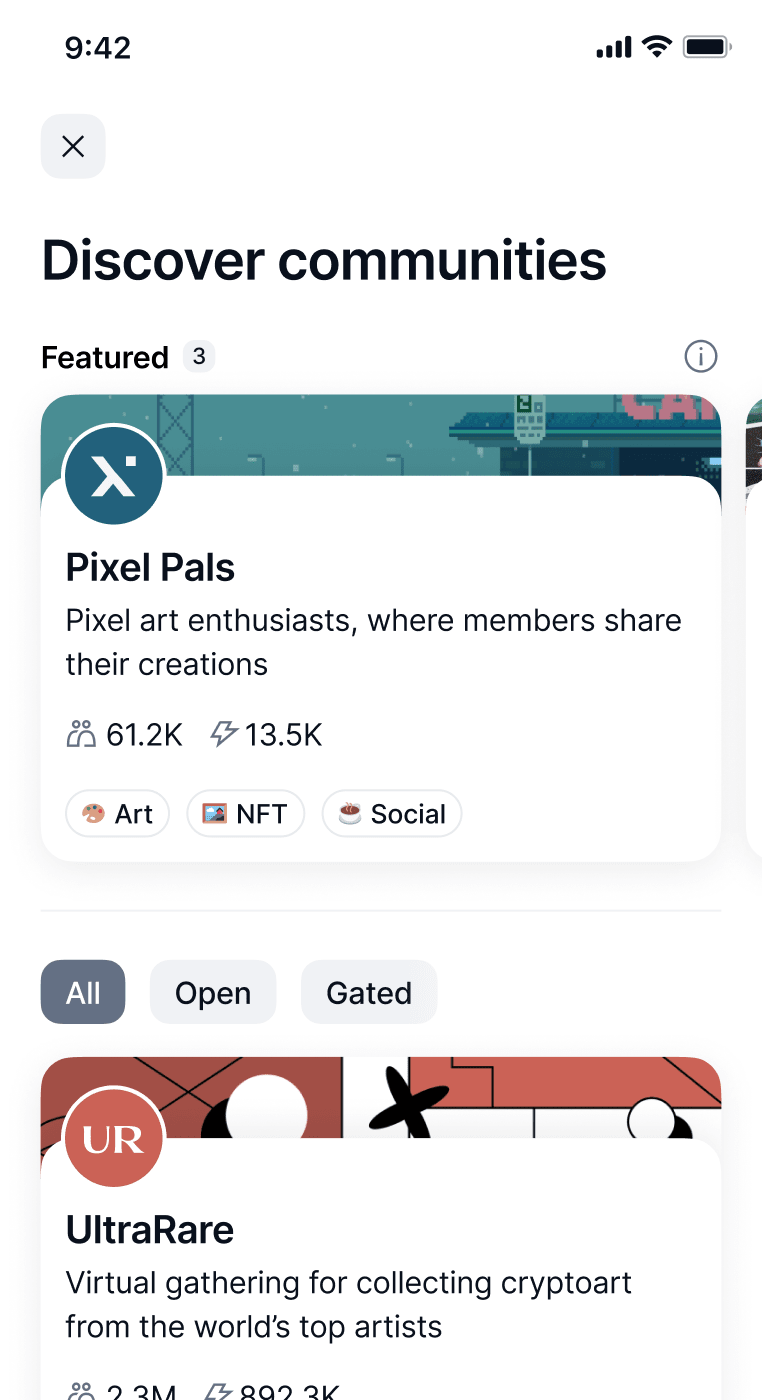
Decentralised and permissionless.
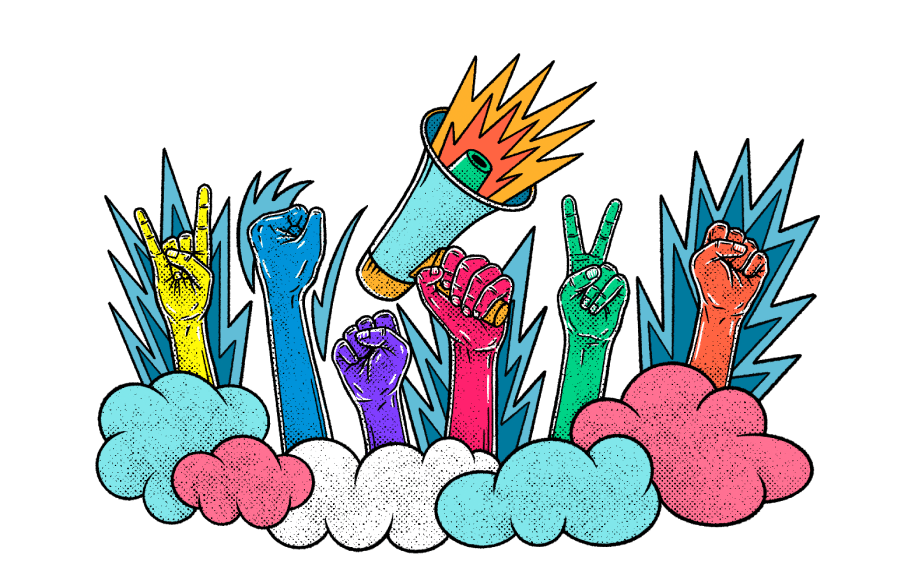
Access token-gated channels. Become eligible for airdrops.
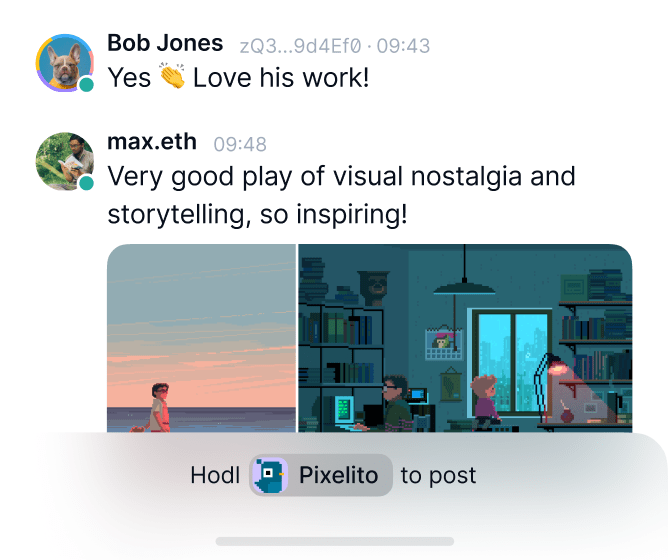
Create community
Take back control
Don’t give Discord or Telegram power over your community.Messenger
Chat privately with friends
Protect your right to free speech with decentralised messaging, metadata privacy and e2e encryption.


Create and join unstoppable group chats.
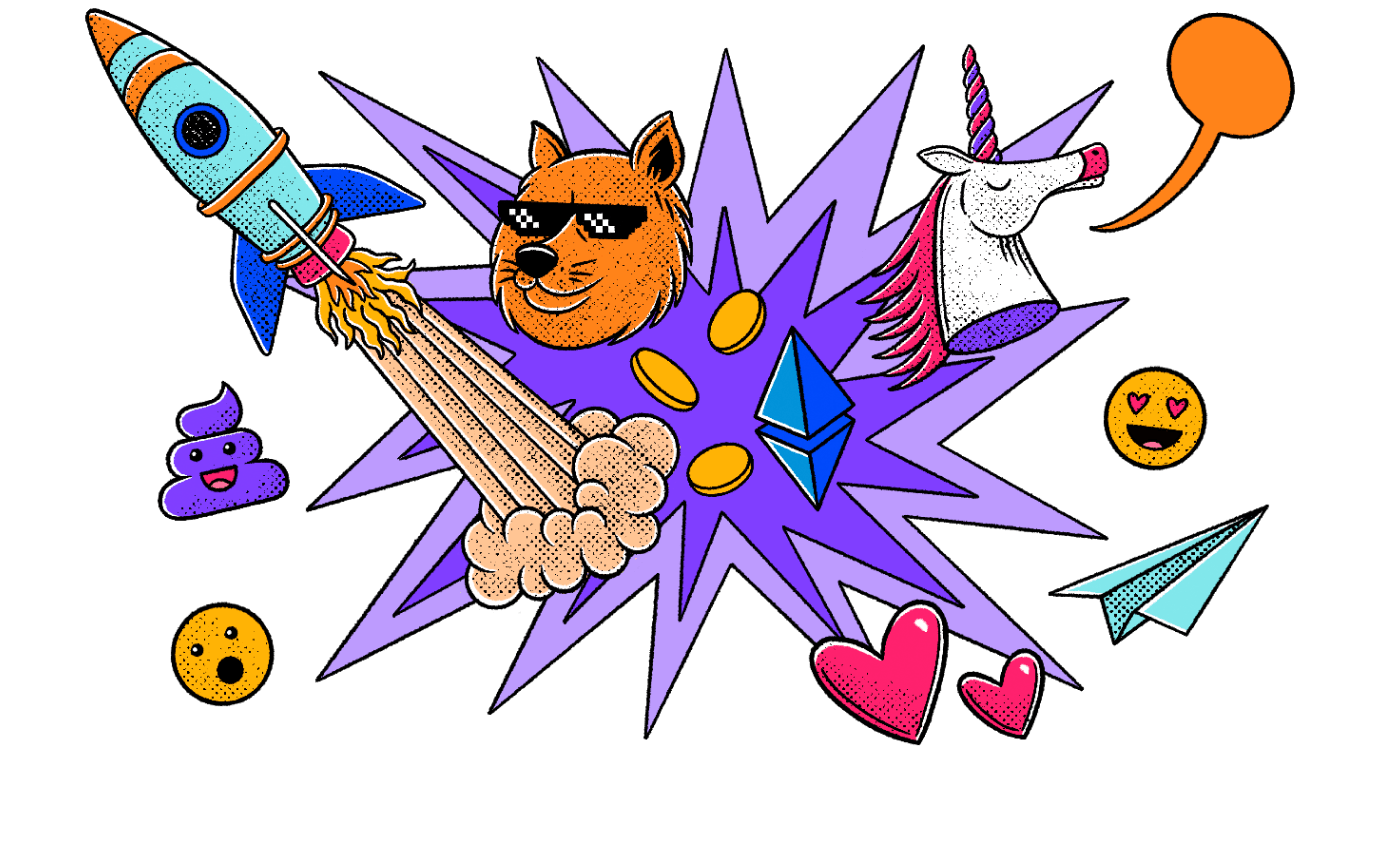
With perfect forward secrecy
It’s the internet.
Verify your contacts.
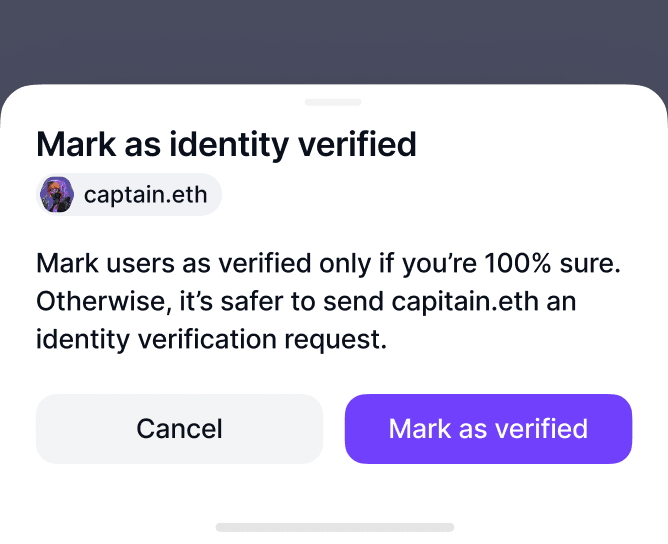
Send crypto to your friends directly from chat.
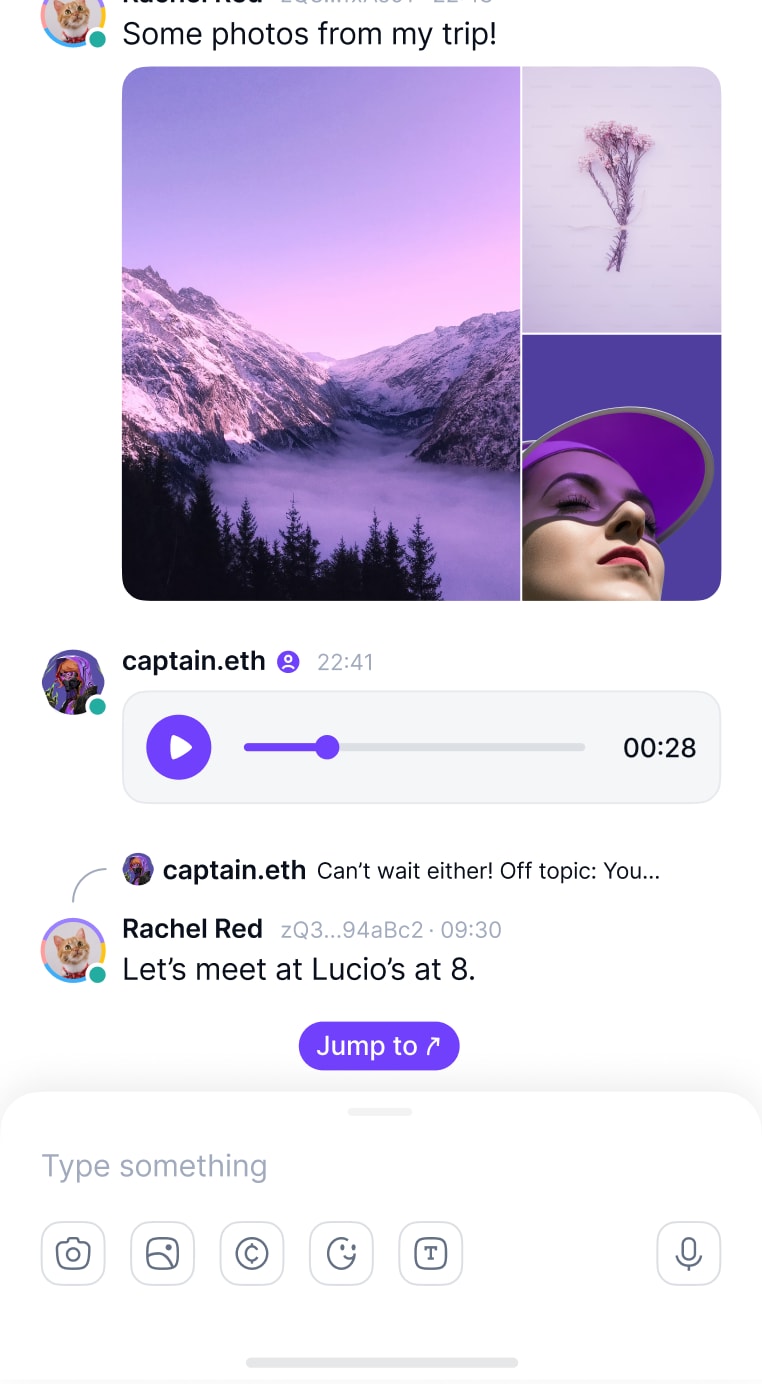
Wallet
The future is multi-chain
L2s made simple - send and manage your crypto easily and safely across multiple networks.



Send with automatic bridging. No more multi-chain hassle.
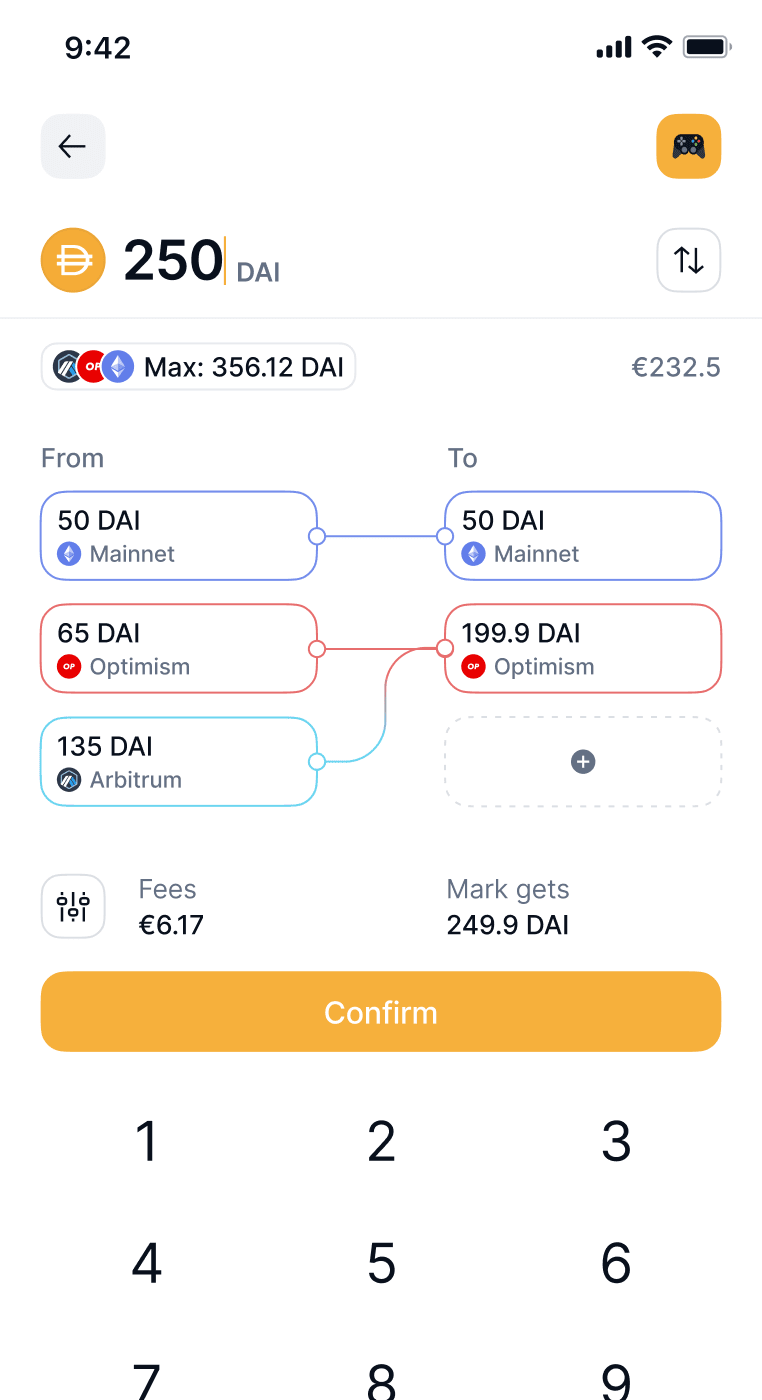
Fully self-custodial. Nobody can stop you from using your tokens.

See how your total balances change over time, in fiat.
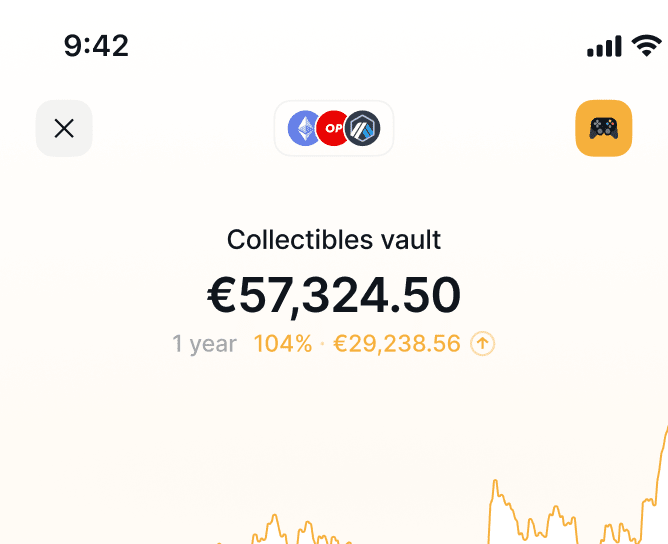
dApp Browser
Explore dApps
Interact trustlessly with web3 dApps, DAOs, NFTs, DeFi and much more.
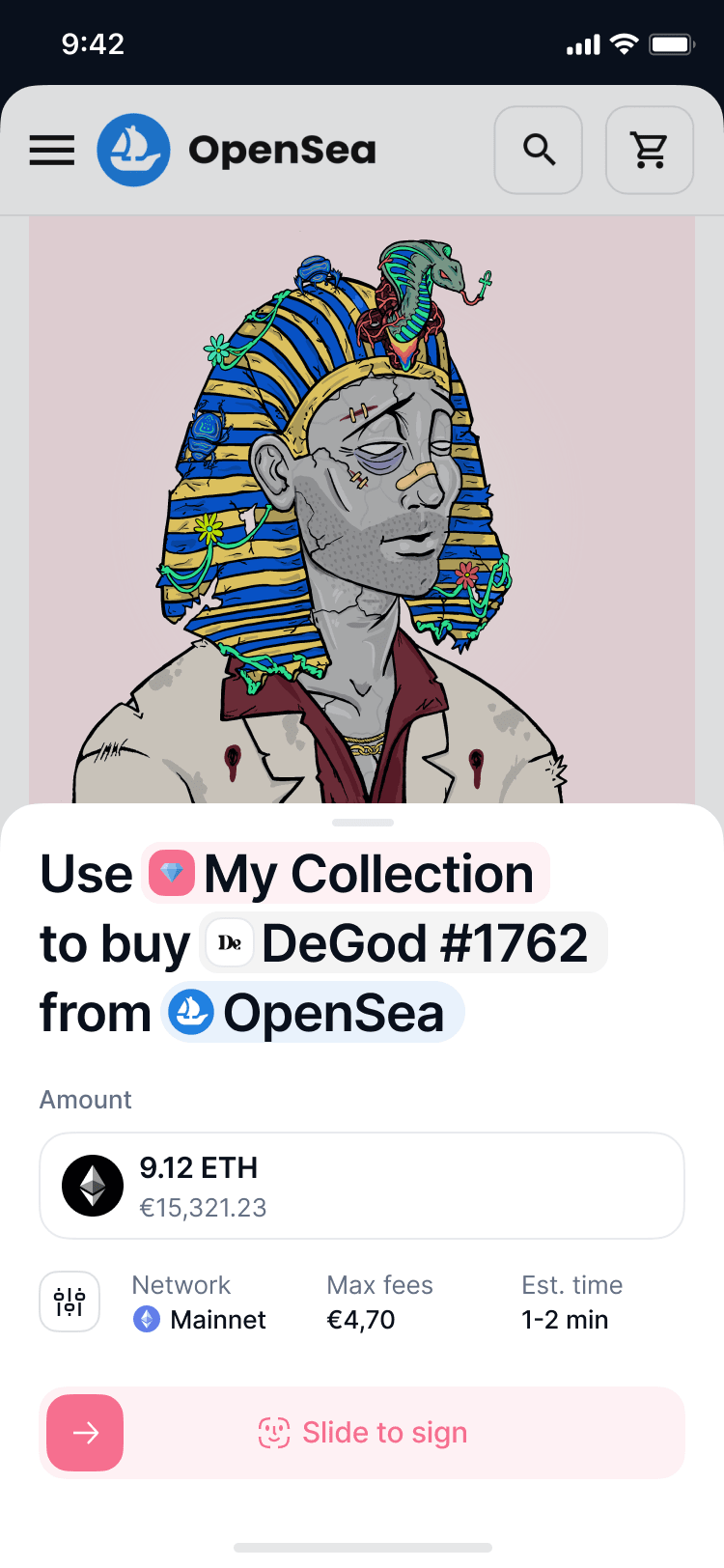
Be free from tracking and data collection.

Omnichain dApp connections. So you don’t have to pick chains.

open source, decentralised crypto communication super app
open source, decentralised crypto communication super app
Like an operating system, whatever you’ve recently been doing is just a few taps away. Go from chatting with a friend to an account without having to navigate your way back.
Status is better with Keycard
Decentralising the future
Building apps to uphold human rights, protect free speech & defend privacy.A token by and for Status
Participate in Status’ governance and help guide development with SNT.Stay up to date
Follow development progress as we build a truly decentralised super app.

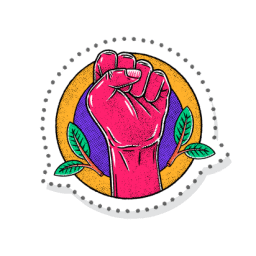

Be unstoppable
Use the open source, decentralised crypto communication super app.Betas for Mac, Windows, Linux
Alphas for iOS & Android
Alphas for iOS & Android